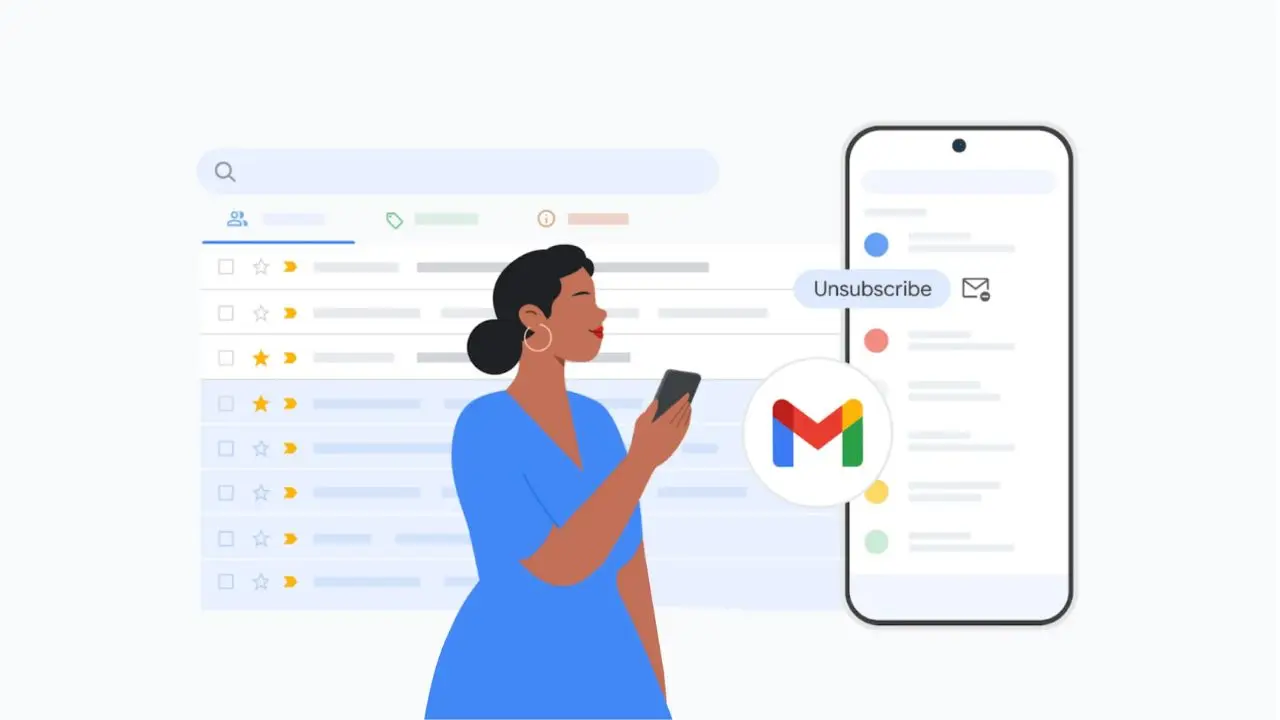New Gmail tool makes it easy to unsubscribe from emails in bulk
NEWYou can now listen to Fox News articles!
Are you drowning in promotional emails? Google has just made it easier than ever to regain control of your inbox with Gmail’s new Manage Subscriptions tool. This powerful feature lets you unsubscribe from dozens of mailing lists in just a few clicks, no more opening each email one by one or risking your privacy with sketchy unsubscribe links. Let’s dive into how this tool works, how you can use it, and why it’s a game-changer for anyone who wants a cleaner, more manageable Gmail inbox.
Sign up for my FREE CyberGuy Report
Get my best tech tips, urgent security alerts, and exclusive deals delivered straight to your inbox. Plus, you’ll get instant access to my Ultimate Scam Survival Guide – free when you join. my CYBERGUY.COM/NEWSLETTER.
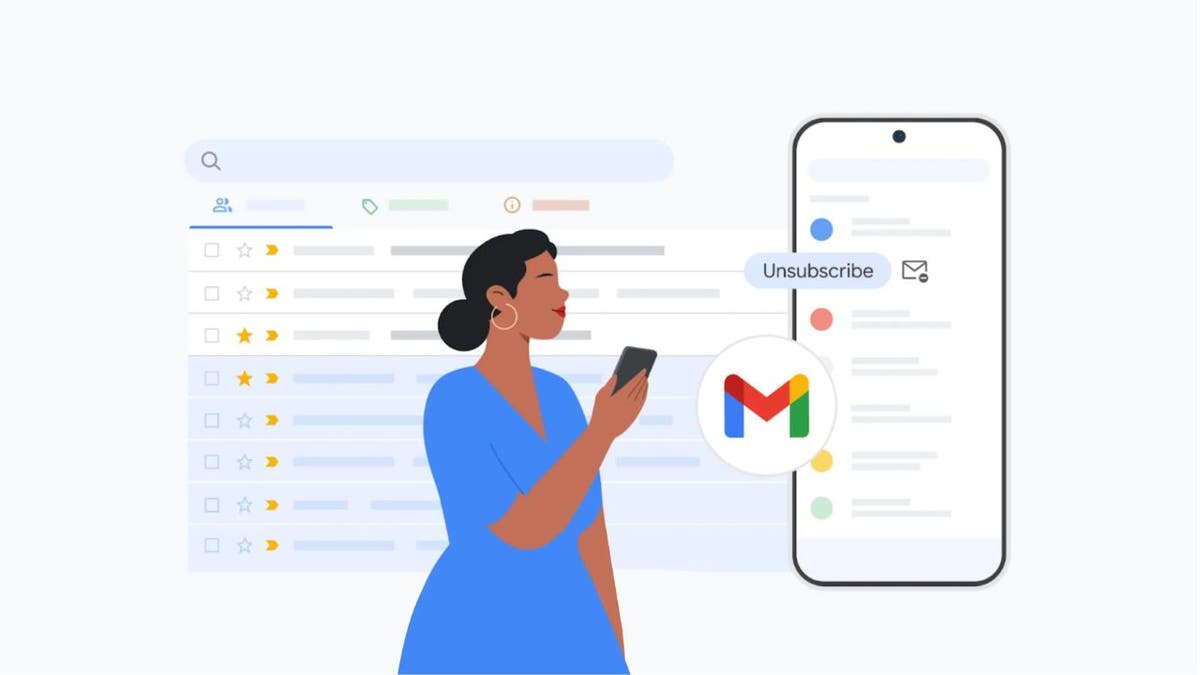
Illustration of a woman using Gmail’s ‘Manage Subscriptions’ tool. (Google)
How Gmail’s ‘Manage Subscriptions’ tool works
Recently, Google expanded its Android unsubscribe feature to Gmail’s desktop version, introducing a new “Manage Subscriptions” button. This feature compiles every email list you’re subscribed to, showing the sender’s name, email address, and how many messages you’ve received recently, all in one convenient place. With just a click, you can unsubscribe from any or all of these lists without leaving the page. The tool offers several key benefits. You can quickly unsubscribe from dozens of mailing lists in just a few seconds.
All of your active subscriptions are displayed on a single page, so there’s no need to hunt through your inbox or open individual emails. It’s also safer, as it avoids the risks of clicking on unknown or potentially malicious unsubscribe links found in some messages.
Gmail’s Manage Subscriptions tool also provides a secure and convenient way to reduce inbox clutter without depending on third-party services. Unlike those apps, Gmail’s feature doesn’t ask for access to your inbox, helping protect your personal data. It’s built directly into Gmail, works with your current setup, and doesn’t require any extra downloads or paid plans. In some cases, you may still need to visit a sender’s website to complete the unsubscribe process, and Gmail will give you options like “Go to website” or “Block” on mobile.
The new “Manage subscriptions” tool is being gradually released across the web, iOS and Android, so if it’s not visible yet, it should appear soon.
How to use Gmail’s bulk unsubscribe feature on web, Android, and iOS
1) Access the “Manage Subscriptions” page
On Web (Desktop):
- Open Gmail in your browser.
- In the left sidebar, scroll down and click More.
- Select Manage subscriptions.
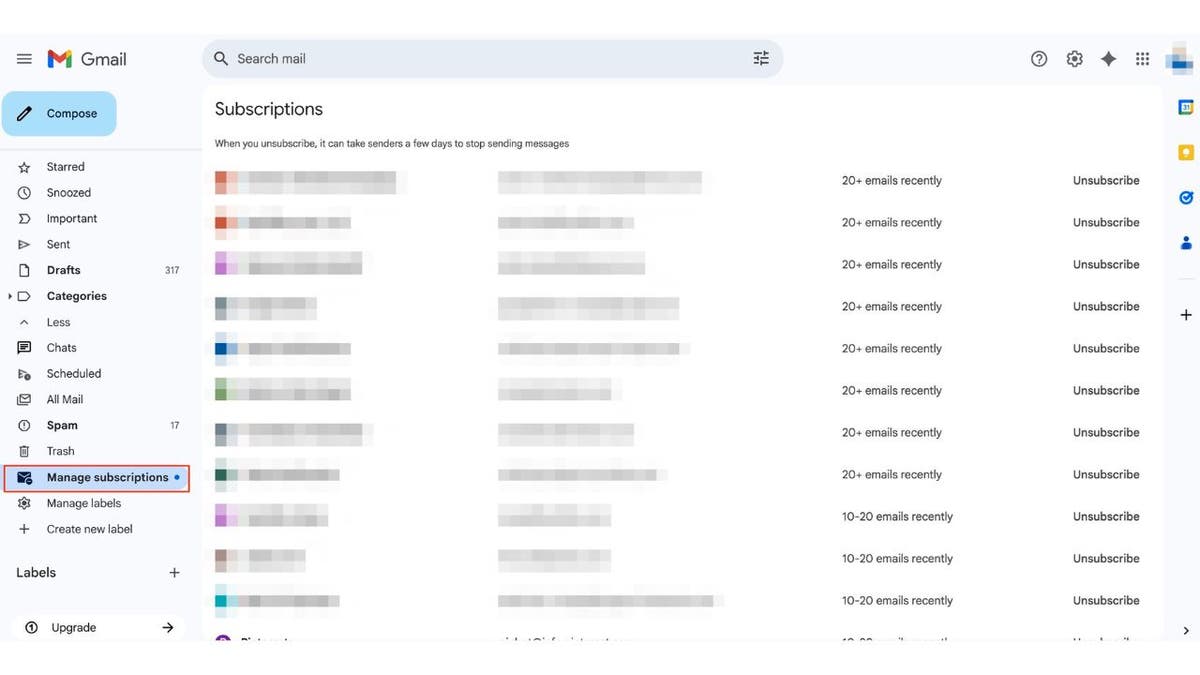
Gmail’s “Manage Subscriptions” page on desktop. (Kurt “CyberGuy” Knutsson)
On mobile (Android or iOS):
- Open the Gmail app.
- Tap the menu icon (three horizontal lines) in the top-left corner.
- Scroll down and tap Manage subscriptions.
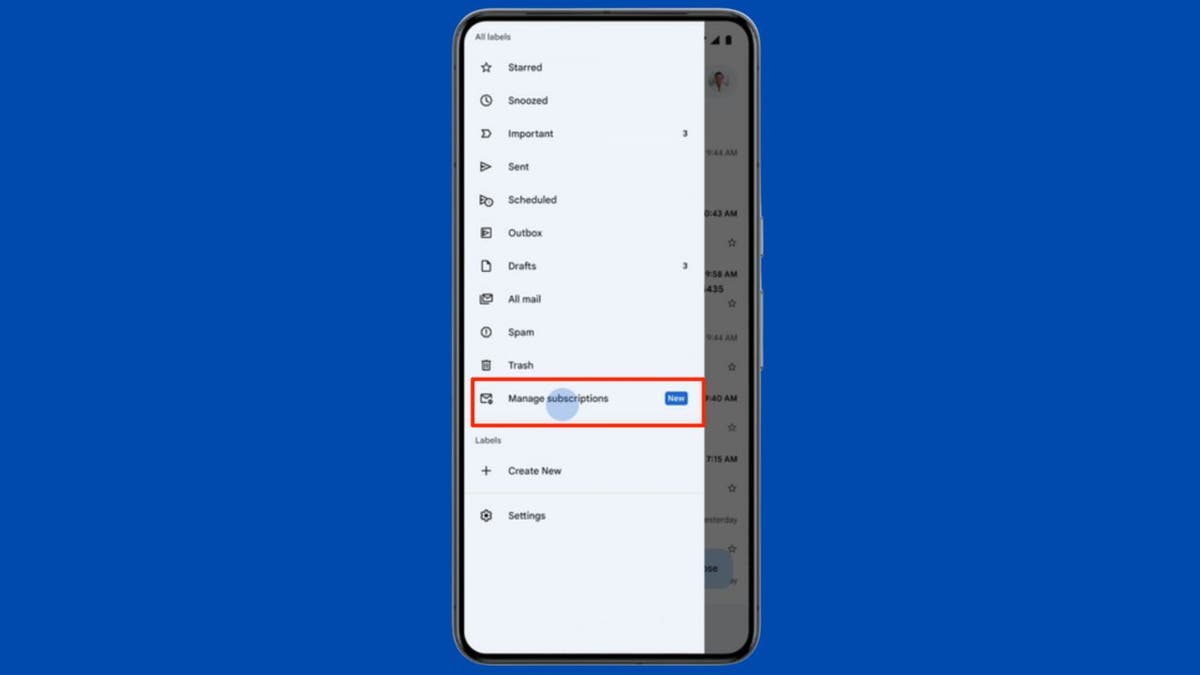
Gmail’s “Manage Subscriptions” page on mobile. (Kurt “CyberGuy” Knutsson)
2) Review your subscriptions
You will see a list of all the senders you are subscribed to, including their email addresses and the number of recent messages they have sent.
3) Unsubscribe in bulk
- Next to each sender, tap or click the Unsubscribe button.
- Confirm the unsubscribe request if prompted.
- Repeat for as many subscriptions as you want to remove, all from this single dashboard.
If you want to review emails from a sender before unsubscribing, tap/click the sender’s name to view recent messages.
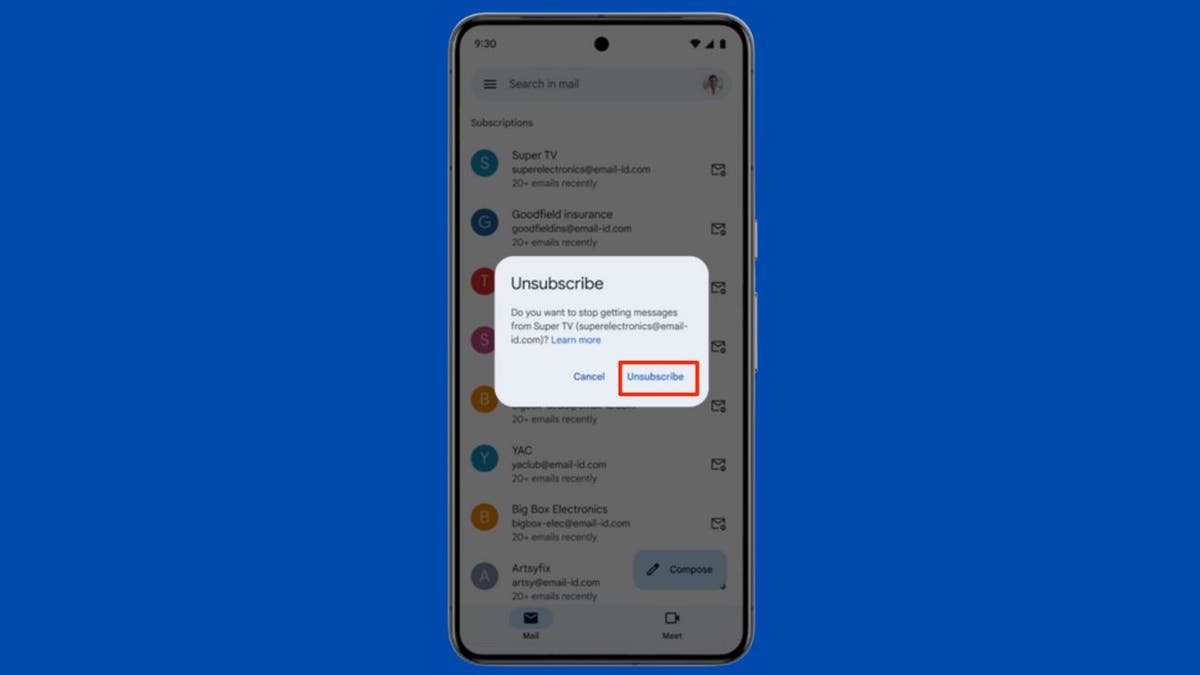
Gmail’s “Manage Subscriptions” page on mobile. (Kurt “CyberGuy” Knutsson)
4) Wait for changes to take effect
Unsubscribe requests may take a few days to be fully processed. You might receive a few more emails from those senders before they stop.
5 easy ways to keep your Gmail inbox clean
Keeping your inbox under control doesn’t have to be a chore. With the right habits and tools, you can cut down on clutter, avoid scams, and stay focused on the messages that matter. Here are some simple but effective strategies:
1) Check your “Manage Subscriptions” page often
Make a habit of visiting Gmail’s Manage Subscriptions page every few weeks. This tool shows you all the mailing lists you’re currently subscribed to and how frequently each sender contacts you. Unsubscribing from irrelevant or annoying lists only takes a click and helps prevent your inbox from being overrun with marketing emails.
2) Use Gmail filters to automate cleanup
Set up Gmail filters to automatically archive, label, or delete certain types of messages. For example, you can filter out promotional offers that arrive too often. This keeps your inbox focused without manually sorting through messages every day.
3) Be careful with unsubscribe links and use strong antivirus software
Think twice before clicking on “unsubscribe” links in unfamiliar or suspicious emails. Some of these links are used in phishing attacks to confirm your email address or trick you into handing over personal information. If you’re unsure, it’s safer to use Gmail’s built-in tools instead.
For Android devices, Google Play Protect offers built-in malware protection and can automatically remove known threats. However, it is important to note that Google Play Protect may not be enough. Historically, it isn’t 100% foolproof at removing all known malware from Android devices. That’s why it’s important to add a trusted antivirus app.
The same goes for iPhones, Macs, and PCs. While Apple and Microsoft have built-in defenses, adding reputable antivirus software gives you extra layers of protection against phishing, ransomware, and other digital threats.
To stay safer across all your devices, make sure you’re protected.
See my picks for the best antivirus protection of 2025 for Windows, Mac, Android, and iOS at CyberGuy.com/LockUpYourTech.
4) Use a secondary email for signups
Consider creating an alias email address for online shopping, newsletters, and one-time sign-ups. This keeps promotional messages out of your main inbox and makes it easier to manage subscriptions. By creating email aliases, you can protect your information and reduce spam. These aliases forward messages to your primary address, making it easier to manage incoming communications and avoid data breaches.
For recommendations on private and secure email providers that offer alias addresses, visit Cyberguy.com/Mail.
5) Mark spam instead of deleting
When you receive an unwanted email, don’t just delete it, mark it as spam. Gmail uses this feedback to improve its filtering system and automatically catch similar messages in the future. This helps protect not only your inbox, but other users’ too.
Kurt’s key takeaways
Gmail’s new Manage Subscriptions tool is a long-awaited upgrade for anyone tired of inbox overload. With the ability to see all your subscriptions in one place and unsubscribe in bulk, you can reclaim your inbox, and your attention, in just a few minutes. If you haven’t spotted the feature yet, keep an eye out as Google continues to roll it out to more users. In the meantime, enjoy a cleaner, more focused email experience, one click at a time.
Would you welcome more automation in email management, or do you prefer a hands-on approach? Let us know by writing us at Cyberguy.com/Contact.
Sign up for my FREE CyberGuy Report
Get my best tech tips, urgent security alerts, and exclusive deals delivered straight to your inbox. Plus, you’ll get instant access to my Ultimate Scam Survival Guide – free when you join. my CYBERGUY.COM/NEWSLETTER.
Copyright 2025 CyberGuy.com. All rights reserved.
Source link
editor's pick
latest video
Sports News To You
Subscribe to receive daily sports scores, hot takes, and breaking news!